Quali sono le impostazioni avanzate per il riconoscimento del testo (OCR)?
PaperOffice has extensive text recognition. This automatically extracts the text from virtually any file or paper document and creates a full-text search catalog for foolproof search within the system.
For this perfect text recognition to comprehensive industry-specific dictionaries in nearly 160 languages.
You can make your settings for the text recognition under "Text recognition and languages".
Document language
PaperOffice tries to recognize the document language in order to optimize the text recognition.

Select "Fixed document language" or "Automatic language recognition" by clicking the appropriate option button with the left mouse button.
Fixed document language : If you define "Fixed document language" (fastest method), the document language from those you have installed will be used without the automatic speech recognition being activated.
Each installed language pack is used for text recognition. If more than one language is installed, all installed language packs are used for text recognition.
Automatic speech recognition : If you define "automatic speech recognition", PaperOffice tries to recognize the language automatically. The document language is explicitly used in the second pass of word correction, which leads to precise and exact word recognition. Please note that the document languages must be installed for this.
Optimize text recognition
You can optimize the text recognition of your documents and files through manual settings. To do this, select the option that is most relevant to you by clicking the corresponding option button.

Extract digital documents
PaperOffice can read the text from files directly instead of performing text recognition. The SmartSpell auto correction is not used. Use this option only if you are aware of the consequences.

Installed language packs
In order to make the text recognition of your documents and files as precise as possible, PaperOffice needs language packages for the document languages. Install the languages that will appear in your documents by checking the box next to each language and confirming the process in the next step, and selecting the recognition method in the "Document language" area at the top.
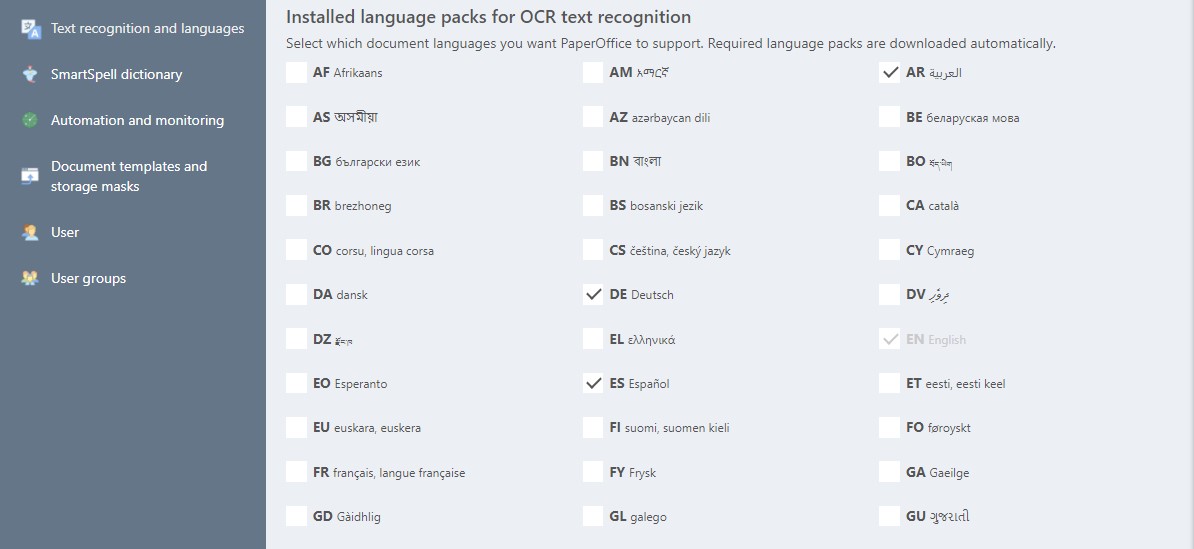
All changes are applied immediately and do not have to be saved additionally.




